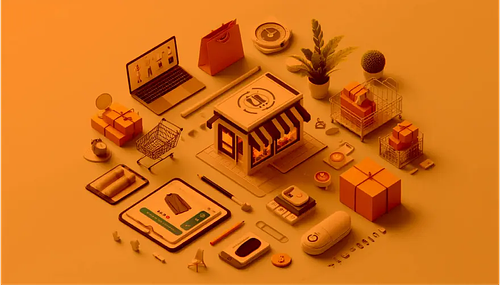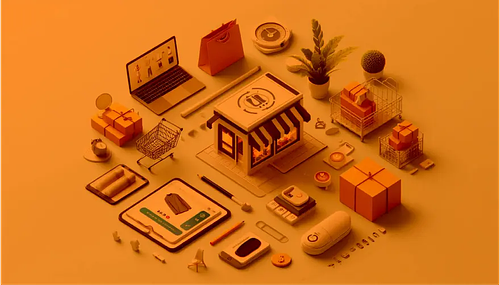Google Chrome is an extremely popular web browser. It is synonymous with reliable and fast web access. However, high memory usage is one of the challenges that can come with using it. Excessive Chrome CPU consumption can have an impact on remote work and business productivity.
Common causes of high CPU usage in Chrome
1. Background processes and CPU-intensive applications
Certain system processes or applications running in the background may use too much CPU. These CPU-intensive processes can impact business efficiency by causing slow performance. Real-time video conferencing with numerous participants or video editing software are some applications that use more CPU power than others.
Mac performance may be slow or sluggish when browsing on Chrome. It’s not Chrome itself that causes the system slowdown. The Google Chrome Helper process connects the browser and external plug-ins and applications. Troubleshooting can begin by monitoring CPU usage to see which of these plugins or extensions are using the most CPU power. Optimization will involve toggling off high CPU users or completely removing ones no longer in use. This will give a Mac an efficiency boost.
2. Too many browser tabs open
Too many open browser tabs can result in slow performance. Each tab consumes system memory and processing power so the computer has to work harder to complete tasks.
3. Outdated software
When remote employees neglect to update operating systems or applications it can lead to higher CPU usage.
4. Malware
Malware can infiltrate a device and cause higher CPU usage.
5. Faulty hardware
Hardware issues such as a failing hard drive or overheating could also be causing issues.
Effects on remote work
High Chrome CPU usage can have a negative effect in many areas relating to remote work and business efficiency.
Poor communication and collaboration
Lagging systems can disrupt video calls and make screen sharing sluggish for employees. This affects their communication and collaboration. Poorly performing apps during sales calls or client demos can result in losing deals besides the time and effort of your teams.
Delay in completion of tasks
When web apps run slowly it affects project management tools, document editing, and more. Businesses may find that SaaS tools perform poorly across teams. This means employees take much longer to complete tasks.
Poor employee morale
Employees experience frustration due to issues such as lagging and system crashes. Frequent reboots can cause them to lose momentum.
Inconvenience
Rapid battery drain forces remote workers to stay plugged in which can cause inefficiency in mobile work situations.
Security risks
Employees may resort to closing security tools such as an antivirus or a VPN to try and save resources when they’re experiencing lagging and slow performance. Using outdated browsers can also increase security vulnerabilities.
Practical solutions to reduce CPU drain
What are some practical solutions to help remote employees reduce CPU drain?
Open the built-in Chrome Task Manager to monitor the RAM footprint of each tab and extension.
Close browser tabs to reduce memory usage and disable unnecessary Chrome extensions.
Do a simple restart and it may resolve temporary CPU issues.
Scan for malware with reputable anti-malware software to detect and remove it.
Ensure that macOS and applications are up to date. Regularly check for software updates and version details online and update whenever necessary.
Use lightweight browser alternatives such as Firefox, Microsoft Edge, or Brave.
Optimizing Chrome for business use
IT policies and resource management
IT policies should include educating employees on best practices for using Chrome. For example, they need to make sure software is always kept up to date.
IT teams can use the Google Admin Console to optimize Chrome settings and set security policies. They can block specific websites or restrict access to features based on user roles. They can set strong password requirements and use Data Loss Prevention (DLP) features to prevent the copying or downloading of sensitive data.
If IT teams find that CPU-intensive browsers slow down workflow, they may need to consider hardware upgrades. It may be necessary to upgrade RAM and CPUs for employees experiencing consistent slowdowns.
Cloud-based solutions
Cloud-based solutions can centralize the management of browser settings, applications, and extensions across employee devices. There is no need for manual updates and it’s easy to provision new devices with settings and apps on initial setup. Employees can seamlessly access work environments from devices with data synchronization.
Chrome Enterprise
Chrome Enterprise is Google's dedicated suite for managing Chrome browsers. It offers device policy management which helps to control Chrome usage within the business. It also offers stronger security features such as real-time URL scanning to improve data protection.
Conclusion
High Chrome CPU-usage negatively impacts the performance of devices. This in turn results in remote employees experiencing lagging and unresponsiveness. This can impact business efficiency and costs. Basic tech knowledge goes a long way in ensuring that work continues smoothly whether it's remote or in-office setup. Knowing how to monitor and deal with high Chrome CPU usage can increase productivity and profits.


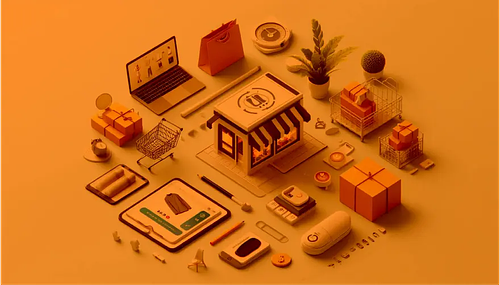
 Entrepreneurship
Entrepreneurship